| Communicating With Members
Buddy list
▸ How many buddies am I allowed to have in my Buddy Network?
Free accounts can receive buddy requests however, only premium memebers are... Show More
Free accounts can receive buddy requests however, only premium memebers are able to build a buddy network. Premium members can have up to 500 buddies in their Buddy Network.
▸ What is a buddy list?
Your Buddy Network is a list of your friends on the website. Your buddies are... Show More
Your Buddy Network is a list of your friends on the website. Your buddies are displayed on your profile page to give you easy access to view their profile or to contact them. You can request members to be your buddy, or they may request you. Keep in mind, they must approve the request and vice versa to show up on the your buddy list. This feature is only available to Paid members.
▸ How do I unblock a buddy?
After logging into your account, select "Buddies" from the top menu bar, and... Show More
After logging into your account, select "Buddies" from the top menu bar, and then "Blocked Users" You can click the "X" in the top corner of the Buddy picture, and this will take the user off of your Blocked list.
▸ How do I move buddies within my list?
To ensure that you are managing your buddies properly, please hover the... Show More
To ensure that you are managing your buddies properly, please hover the cursor over the buddy that you want to move, click on move and move your buddy to the appropriate place and release your finger from the mouse.
▸ How do I request a Buddy?
Your Buddy Network is a list of your friends on the website. Your buddies are... Show More
Your Buddy Network is a list of your friends on the website. Your buddies are displayed on your profile page to give you easy access to view their profile or to contact them.
You can request members to be your buddy by:
1. Clicking on the selected members profile
2. Click on Add Buddy
3. Include a short message in the space provided
4. Click Add Buddy
Once this is completed, a confirmation will appear on beneath the members photo stating that the Buddy Request has been sent.
▸ Can I send a message with my Buddy Request?
Yes, once you click on Add Buddy, you are given the option to send a message... Show More
Yes, once you click on Add Buddy, you are given the option to send a message with your buddy request to any member. Type your message in the space provided and click on Add Buddy.
▸ Why send a note with my Buddy Request?
We suggest that you send a note with your Buddy Request because you only have... Show More
We suggest that you send a note with your Buddy Request because you only have one opportunity to make a good first impression. This feature allows you to set your Buddy Request above the rest and capture the attention of your intended Buddy.
▸ Do I have to send a note in my Buddy Request?
No, your Buddy Request will be sent if you choose not to add a note. We do... Show More
No, your Buddy Request will be sent if you choose not to add a note. We do however, suggest that you do add a note so that you can personalize your request.
▸ How do I approve Buddies?
Please follow the steps below to approve buddies:
1. Log into your site... Show More
Please follow the steps below to approve buddies:
1. Log into your site
2. Hover your mouse over Buddies
3. Click on Approve Buddy
4. Click on Approve
|